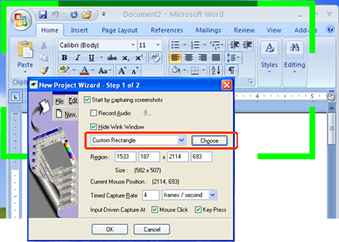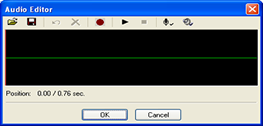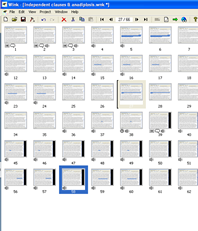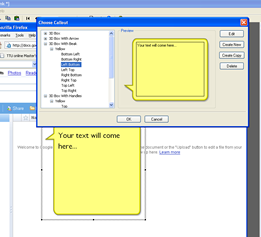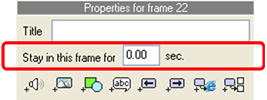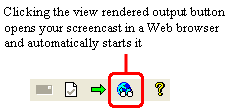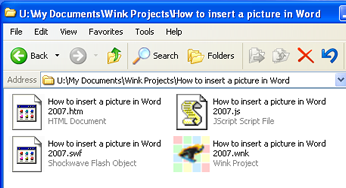By Richard Rabil, Jr.
What is a "Screencast" Application? | What is Wink's Potential for Teaching Composition? | Wink in action | Evaluation Categories | Capabilities | Cost | Installation and Documentation | System Requirements | Usability | Performance/Quality | Conclusion
What is a “screencast” application?
As O’Reilly expert Jon Udell explains (2005), screencast applications let you record activity on your computer screen, edit what you capture, and publish your recording as a "digital movie" or tutorial. Wink is a free screencast application for Windows and Linux (available at www.debugmode.com/wink/) that lets you capture and publish your recordings in a variety of file formats, including the highly-compressed Flash format ideal for Web viewing.
What is Wink's potential for teaching composition?
As instructional tools, screencasts have considerable potential for teaching composition. Using Wink, you could, for example, create tutorials on relevant topics such as:
- How to use digital composition tools such as Microsoft Word, Open Office, or Google Docs
- How to identify the use of effective rhetorical techniques
- How to write effective headings, edit a paper, or create a list of works cited
Wink in action
To demonstrate the potential of Wink, I created two screencasts: a non-audio overview of Google Docs and an audio tutorial highlighting an author’s use of coordinated sentence structure and anadiplosis. All it cost me was a little research, some scripting, and some free time. Use the links below to view these screencasts.
Overview of Google Docs
On Clauses and Anadiplosis
Evaluation categories
Capabilities
Wink provides quite a diverse set of useful tools for your screencast production needs.
- Record your entire computer screen, a specific window, or a custom-selected area of your screen.
- Record audio during your screencast or add/edit audio files afterwards.
- Drag, move, copy, and paste the frames of your screencast presentation just like you do with slides in PowerPoint.
- Add images, audio, preset text boxes, and shapes to your frames.
- Tell Wink how long to stay in a frame before continuing to the next one.
- Click a button to play and view your presentation on a Web browser.
- Wink automatically saves your screencast in four different file formats: HTML, JavaScript, Flash, and the Wink Project file format (.wnk). You can also save in .exe (executable), PostScript, and PDF.
Still, there are multiple drawbacks:
- You can’t preview selected frames or the whole presentation without having to render the entire presentation, which, depending on your number of frames, can be very time-consuming.
- You can’t zoom in or out on the presentation frames.
- There’s limited control over resizing and editing the objects you insert. For example, if you reformat a single word of text in a textbox, all the text applies that formatting.
- For the most part, right click only works on the thumbnail frames.
Cost
Wink’s zero cost is a strong benefit in light of other professional screencast applications such as Camtasia Studio (which costs about $299) or Snapz Pro X (a Mac product for about $69).
Installation and Documentation
Installing Wink is incredibly easy. Just go to Wink’s home page, follow the clearly-marked links, and you’ll be prompted to open a .zip file on your computer. Open the .zip, run the executable, and you’re done. Once it’s installed, you can open a PDF user guide or view two of the program’s built-in instructional tutorials to learn about the program. The user guide feels a little outdated due to some misspellings and inconsistencies in terminology and design, but its plain language makes it an easy read.
System Requirements
Apple users are missing out: you have to be either a Windows or a Linux owner to use Wink. In terms of space and processing speed, I didn’t run into any problems on Windows XP, except when rendering very large projects with tons of frames. So Wink may run into problems on computers with lower processing speeds.
Usability
The Wink interface is fairly intuitive, largely because of its similarity to the PC interface. Also, the built-in tutorials and user guide do a decent job explaining Wink’s basic features.
However, the act of recording can be difficult. You have to remember a keyboard combination and then keep your eye trained on the system tray (at the bottom right of your desktop screen) to make sure you’re in “record mode.” It’s hard to do that when you’re focused on creating a seamless presentation.
Also, for a while I couldn’t figure out why my mouse cursor movement was so slow in my first presentations. It turns out it’s because of the relationship between the rate of frame capture and the level of smoothness you specify for your cursor’s movement. This wasn’t intuitive to me at all, and I had to dig into the manual to understand it.
Performance/Quality
Wink performed fairly well on my Windows XP machine. Upon finishing my recordings, Wink quickly created the frames so I could begin editing. Depending on how large your presentation is, though, you’ll see some lag when you click the “Render” button.
Also, when I wanted to view my presentation in a Web browser, Wink was quick to open the Web browser and load my presentation. The resolution of the Flash file, however, is much lower due to compression.
But Wink has an even more glaring weakness: poor audio quality. Specifically, when recording mouse movement and voice at the same time, the result in the final output was tremendous on-screen lag and some very choppy audio, which is evident in my audio tutorial. In subsequent recordings, I had to make sure I talked first and then moved the cursor to avoid “overloading” the program. This is a serious flaw for users who rely on narration in their screencasts.
Conclusion
Wink has a lot of potential for creating user-friendly, highly effective instructional screencasts. The greatest drawback is its audio weakness, but its other features—extensive editing tools, publishing capabilities, and zero cost—make it worth the effort to download, learn, and use for developing primary or supplemental instructional materials.
References
Gorrell, D. (2005). Style and Difference. New York, NY: Houghton Mifflin Company.
Harris, R. (2003). Writing with Clarity and Style: A Guide to Rhetorical Devices for Contemporary Writers. Los Angeles, CA: Pyrczak Publishing.
Stegner, Wallace. (1960). Wilderness Letter. Retrieved October 18, 2008 from http://www.wilderness.org/OurIssues/Wilderness/wildernessletter.cfm.
Udell, Jon. (2005, November 16). What Is Screencasting. Retrieved January 24, 2008 from http://digitalmedia.oreilly.com/pub/a/oreilly/digitalmedia/2005/11/16/what-is-screencasting.html?page=1.